How to Add Captions to a Video: A Step-by-Step Guide
Introduction
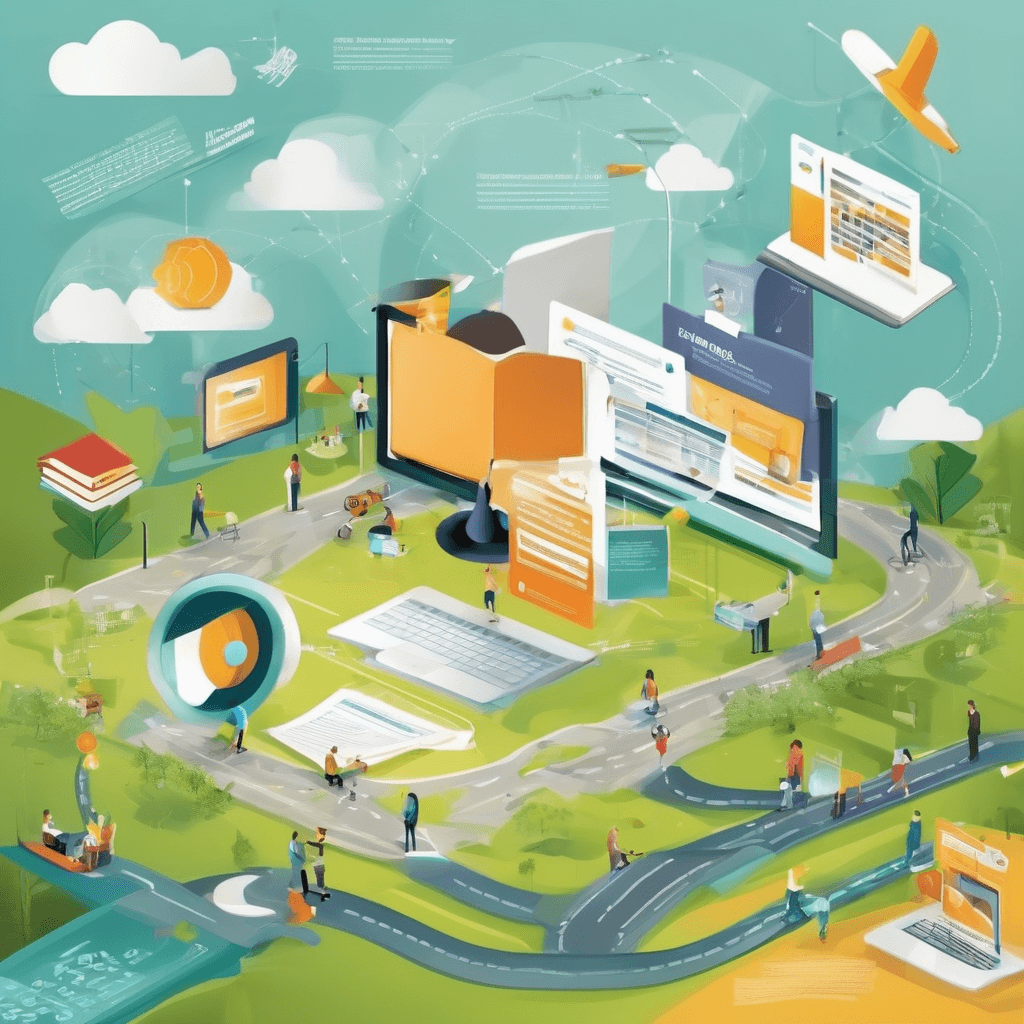
In our rapidly evolving digital landscape, the way content is consumed has undergone significant transformations. The proliferation of smartphones, tablets, and the omnipresence of high-speed internet has catalyzed a shift towards video as the dominant medium of content. Amidst this backdrop, the practice of adding captions to videos has emerged not merely as an accessibility requirement but as a strategic imperative for content creators and businesses alike. The reasons for this shift are multifaceted and reflect broader changes in consumer behavior, platform algorithms, and the global nature of the internet audience.
-
Accessibility: At its core, captioning enhances the accessibility of video content, making it consumable for the deaf and hard of hearing community. This inclusivity is not just a moral obligation but a legal requirement in many jurisdictions, reflecting a broader societal move towards digital inclusivity and equality.
-
Engagement: Studies have shown that videos with captions achieve significantly higher engagement rates compared to those without. Captions allow viewers to consume content in sound-sensitive environments, such as public transportation or offices, thereby widening the potential audience pool.
-
SEO Benefits: Captions can be crawled by search engines, providing a boost to Search Engine Optimization (SEO). This means that video content with captions is more likely to appear in search results, driving organic traffic to the content.
-
Global Reach: The internet knows no borders, and captions facilitate the globalization of content. By providing captions in multiple languages, content creators can exponentially increase their addressable audience, tapping into non-English speaking markets.
-
Learning and Comprehension: Captions aid in the comprehension of content, particularly for non-native speakers or videos with complex terminology. This enhancement of the learning experience can be crucial for educational content providers.
-
Platform Algorithms: Social media platforms are increasingly prioritizing videos with captions in their algorithms, recognizing the improved user experience they offer. This can lead to higher visibility and virality of content on these platforms.
The strategic importance of video captions extends beyond mere compliance with accessibility standards. It intersects with broader trends in digital content consumption, SEO strategy, global market outreach, and social media marketing. As we delve deeper into each of these areas, it becomes apparent that the inclusion of captions is not just a best practice but a strategic lever that can be pulled to enhance the reach, engagement, and effectiveness of video content in today's digital age.
The Strategic Importance of Video Captions
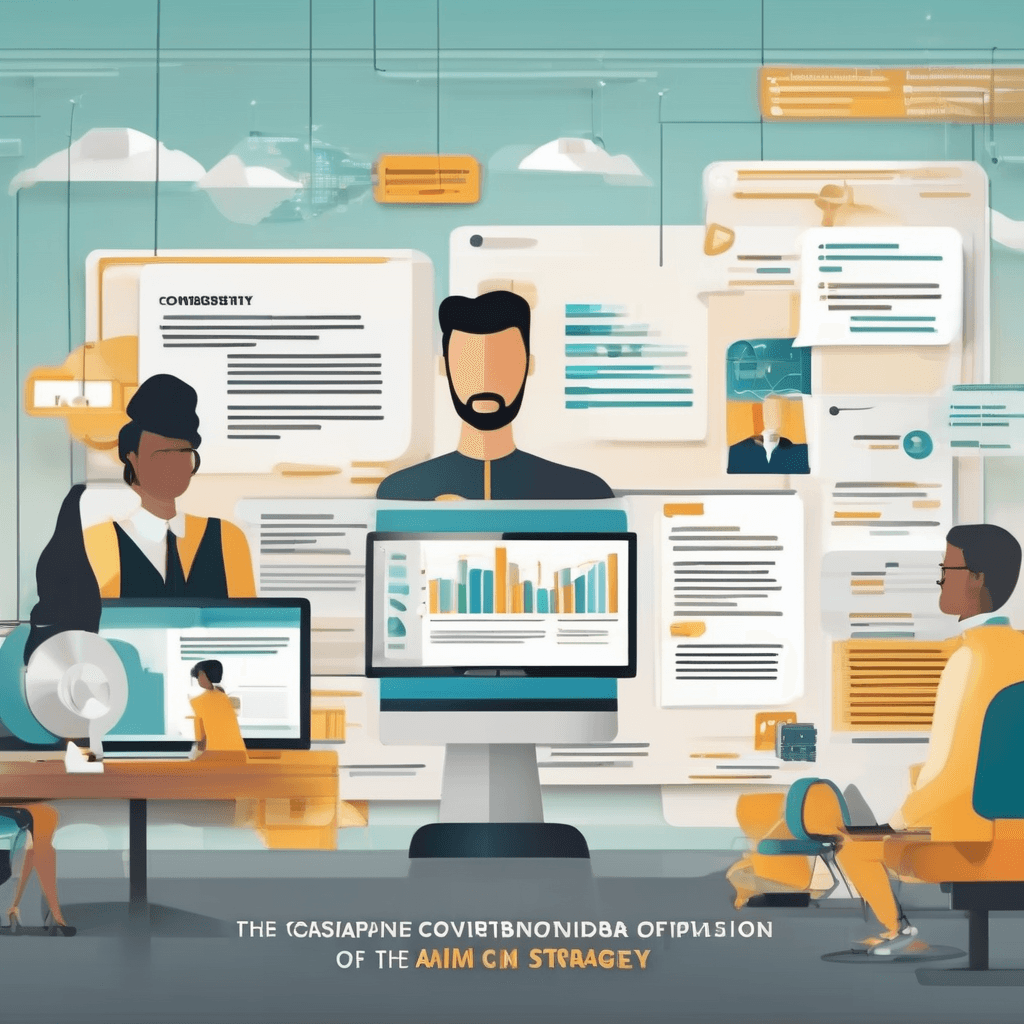
In today's fast-paced digital landscape, video content reigns supreme. However, as creators and platforms vie for attention, an often overlooked aspect presents itself as a strategic ace: video captions. The importance of video captions extends far beyond mere accessibility; it encompasses engagement, comprehension, and platform optimization. Here, we delve into why captions are not just an add-on but a necessity for forward-thinking content strategies.
-
Accessibility and Inclusivity: At its core, captioning videos is a fundamental step towards inclusivity. Approximately 466 million people worldwide have disabling hearing loss, and captions are crucial for them to access audio-visual content. By incorporating captions, creators open their content to a wider audience, embodying a commitment to accessibility that resonates with values-driven consumers and enhances brand reputation.
-
Engagement Metrics: Data consistently shows that videos with captions achieve higher engagement rates. Viewers are more likely to watch a video to completion when captions are available, partly because captions facilitate understanding in sound-sensitive environments. Whether in a noisy train station or a quiet library, captions ensure that the message reaches the audience, undiluted.
-
Search Engine Optimization (SEO): Captions can significantly boost a video's visibility on search engines. By transcribing the spoken content, captions provide text that search engines can crawl, making the video more likely to appear in search results. This increased visibility not only drives organic traffic but also positions the content as an authoritative source on the topic.
-
Global Reach: In an era of global content consumption, captions play a pivotal role in crossing linguistic barriers. English may dominate the online sphere, but providing captions in multiple languages can unlock vast, untapped markets. It's a strategy that signifies respect for cultural diversity and leverages the global nature of the internet, multiplying potential viewership exponentially.
-
Learning and Comprehension: Captions aid in comprehension, especially in educational content. They reinforce learning by ensuring that viewers can both see and read the information, catering to different learning styles. This dual-input method can enhance memory retention and make complex topics more approachable to a broader audience.
-
Legal Compliance: Increasingly, governments around the world are recognizing the importance of digital accessibility, enacting laws that mandate captions for certain types of content. By preemptively adopting captioning, content creators not only avoid potential legal complications but also position themselves as industry leaders in ethical content creation.
-
Viewer Preferences: Audience preferences are evolving, with many users now expecting captions as a standard feature. Platforms like Netflix and YouTube have normalized the presence of captions, creating a consumer expectation that extends across digital content. Ignoring this trend risks alienating a segment of the audience that has come to rely on captions for a complete viewing experience.
In essence, the strategic importance of video captions transcends mere compliance or accessibility. It represents a multifaceted approach to content creation that prioritizes reach, engagement, comprehension, and ethical considerations. As digital landscapes grow increasingly crowded, captions offer a way to distinguish content, amplify messages, and connect with audiences on a deeper level. In the next section, we'll explore the different types of captions and how they cater to varying content requirements, further underscoring the role of captions in a comprehensive content strategy.
Understanding Different Types of Captions
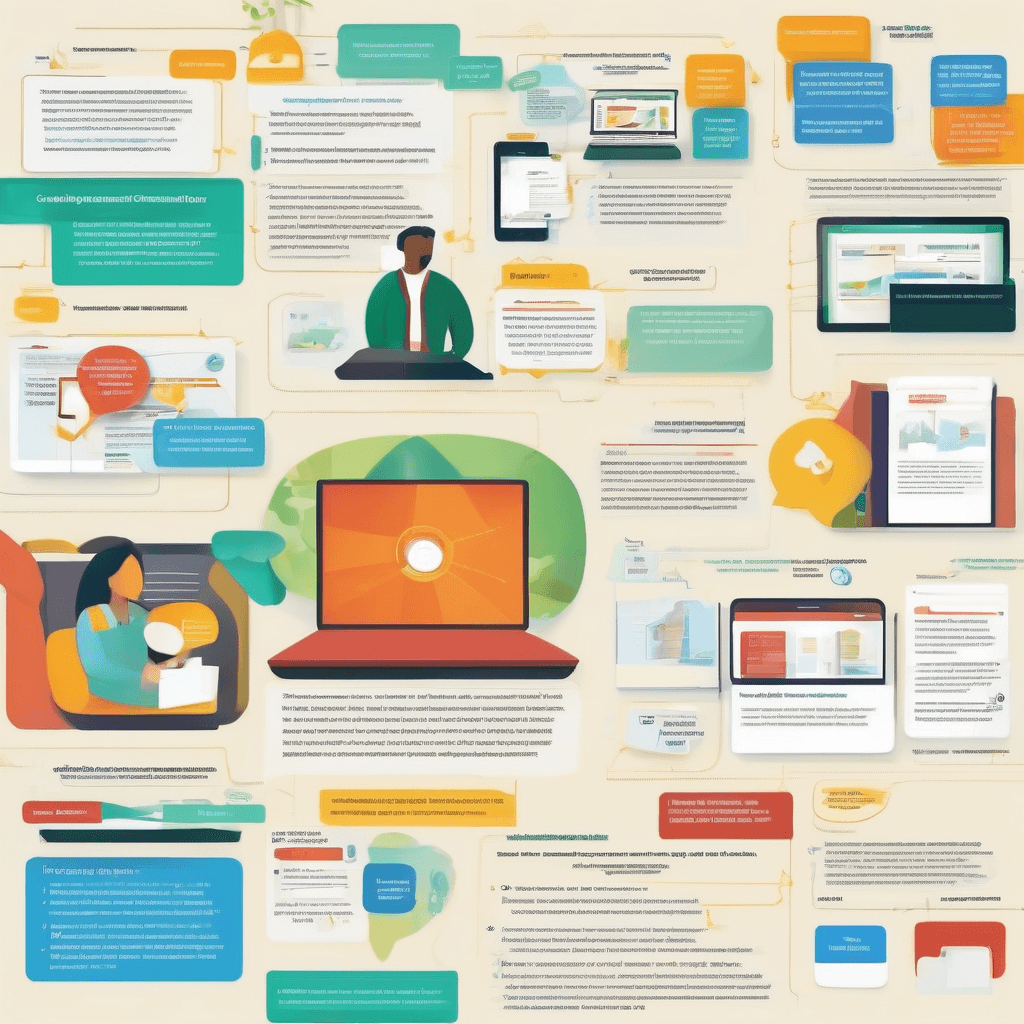
With the growing emphasis on video content across digital platforms, understanding the nuances of video captions has become crucial for content creators, marketers, and accessibility advocates alike. Captions, often considered a mere accessibility feature, play a significant role in enhancing viewer engagement, comprehension, and content reach. They serve as a bridge for the hearing impaired and also provide crucial support in sound-sensitive environments. To leverage captions effectively, it's essential to understand the different types that cater to various audience needs and contexts.
-
Closed Captions (CC): Closed captions are designed to provide a textual representation of the audio track, including dialogue, and relevant non-speech elements. What distinguishes closed captions from other types is their ability to be toggled on and off by the viewer. This flexibility makes CC particularly valuable for content consumed across diverse platforms, where user control is paramount. Closed captions are not only indispensable for deaf or hard-of-hearing viewers but also enhance comprehension for viewers with varying levels of language proficiency.
-
Open Captions: Unlike closed captions, open captions are permanently visible and cannot be turned off. They are burned into the video, ensuring that the captions are always visible regardless of the platform or device. While this might limit flexibility for some viewers, open captions guarantee that important textual information is never missed. This type is especially useful for social media platforms where users often scroll through content with the sound off, allowing for spontaneous engagement without the need to activate captions.
-
Subtitles: Often confused with closed captions, subtitles assume the viewer can hear the audio and focus primarily on translating the dialogue into another language. Subtitles are crucial in making content accessible to a global audience, breaking down language barriers that might otherwise limit a video's reach.
-
SDH (Subtitles for the Deaf and Hard of Hearing): Merging the features of subtitles and closed captions, SDH provides a textual representation of the dialogue and non-speech information (like sound effects and musical cues) in the same language as the audio. This ensures that viewers who are deaf or hard of hearing can fully experience content in languages they understand, making it a critical feature for inclusivity.
Understanding these distinctions is not merely academic but has practical implications for content strategy. For instance, choosing between open and closed captions may depend on the primary platform for video content. Social media videos, aimed at catching the viewer's attention as they scroll, might benefit more from open captions, while educational platforms offering courses in multiple languages might prioritize SDH or subtitles for accessibility and inclusivity.
Additionally, the choice of caption type impacts content production workflows. Open captions may require a final version of the video, as changes post-captioning can be cumbersome. On the other hand, closed captions offer more flexibility, allowing for edits to the video or captions separately until the final stages of production.
Moreover, understanding the role of captions transcends the technical aspects; it's about recognizing the evolving dynamics of content consumption. With an increasing number of viewers watching videos on mute, especially on mobile devices in public places, captions have transformed from an accessibility feature into a pivotal engagement tool. They represent a silent yet powerful narrative layer that not only makes content accessible but also more engaging, shareable, and inclusive.
As we move towards a more connected and digitally inclusive era, the strategic implementation of captions will continue to play an essential role in shaping the success of video content across platforms. It underscores a deeper understanding of audience diversity and the importance of creating content that is not just seen but also understood by everyone, regardless of their hearing ability or language proficiency. The next section, "The Technical Side: Tools and Technologies for Captioning," will delve into how content creators can implement these different types of captions, focusing on the latest tools and technologies that make captioning more accurate, efficient, and accessible to a wider audience.
The Technical Side: Tools and Technologies for Captioning
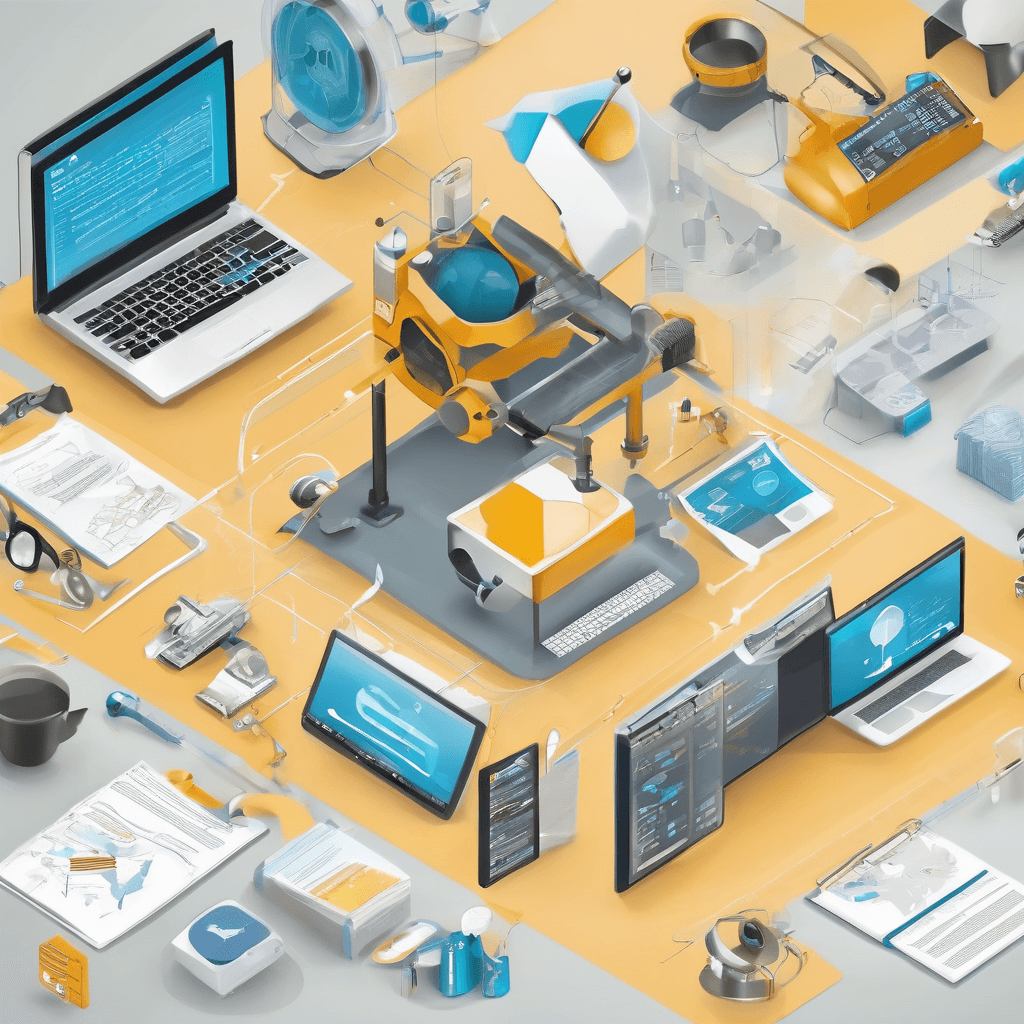
In the evolving landscape of digital content, captioning stands out as a pivotal element enhancing accessibility and engagement. This section delves into the technical foundation underpinning captioning, dissecting tools and technologies that empower creators to bridge the inclusivity gap.
Automated Speech Recognition (ASR) Systems:
- Overview: At the heart of most modern captioning tools lies Automated Speech Recognition (ASR) technology. ASR systems convert spoken language into text, serving as the first step in generating accurate captions.
- Implementation: These systems leverage deep learning models, trained on vast datasets to improve their accuracy over time. Notably, ASR technology is not just about transcribing words but also understanding context, accents, and nuances in speech.
- Challenges and Solutions: Despite advancements, ASR is not infallible. Background noise, overlapping speech, and colloquialisms can confound even the most sophisticated systems. To mitigate these issues, many platforms integrate manual review processes, allowing users to refine and correct automated captions.
Caption Formatting and Synchronization Tools:
- Purpose: Post-transcription, the raw text must be formatted, synchronized with the audio, and segmented into manageable chunks for viewers. This involves precise timing to ensure that captions appear and disappear in sync with spoken words.
- Software Solutions: Various software solutions, ranging from standalone applications to integrated features within video editing platforms, offer these capabilities. They provide templates and automated features to ease the synchronization process, although manual adjustments are often necessary for optimal timing.
Web and Mobile Accessibility Standards:
- Compliance: Beyond the creation and synchronization of captions, adherence to web and mobile accessibility standards is crucial. Standards such as the Web Content Accessibility Guidelines (WCAG) outline specifications for captioning aimed at ensuring content is accessible to a broader audience, including individuals with hearing impairments.
- Enforcement: These standards have driven the adoption of accessible technologies across platforms, with major content platforms increasingly incorporating built-in captioning features to meet compliance requirements. However, the responsibility also rests on content creators to understand and implement these guidelines effectively.
Emerging Technologies:
- AI and Machine Learning: The next frontier in captioning technology involves more sophisticated AI and machine learning algorithms. These aim at not just improving the accuracy of transcriptions but also at detecting emotional cues, speaker differentiation, and even translating captions into multiple languages in real-time.
- Interactive Captions: Another emerging trend is the development of interactive captions. These go beyond static text, allowing viewers to interact with the captions — for example, clicking on a technical term to view a definition or related information. This not only enhances accessibility but also enriches the educational value of content.
In sum, the technical landscape of captioning is marked by a blend of advanced algorithms, regulatory standards, and innovative features aimed at making digital content universally accessible. As technology evolves, so too does the potential for creators to produce more inclusive, engaging, and informative content. Therein lies a dynamic field of continuous improvement, driven by the dual engines of technological advancement and a deepening commitment to inclusivity.
Step-by-Step Guide to Adding Captions
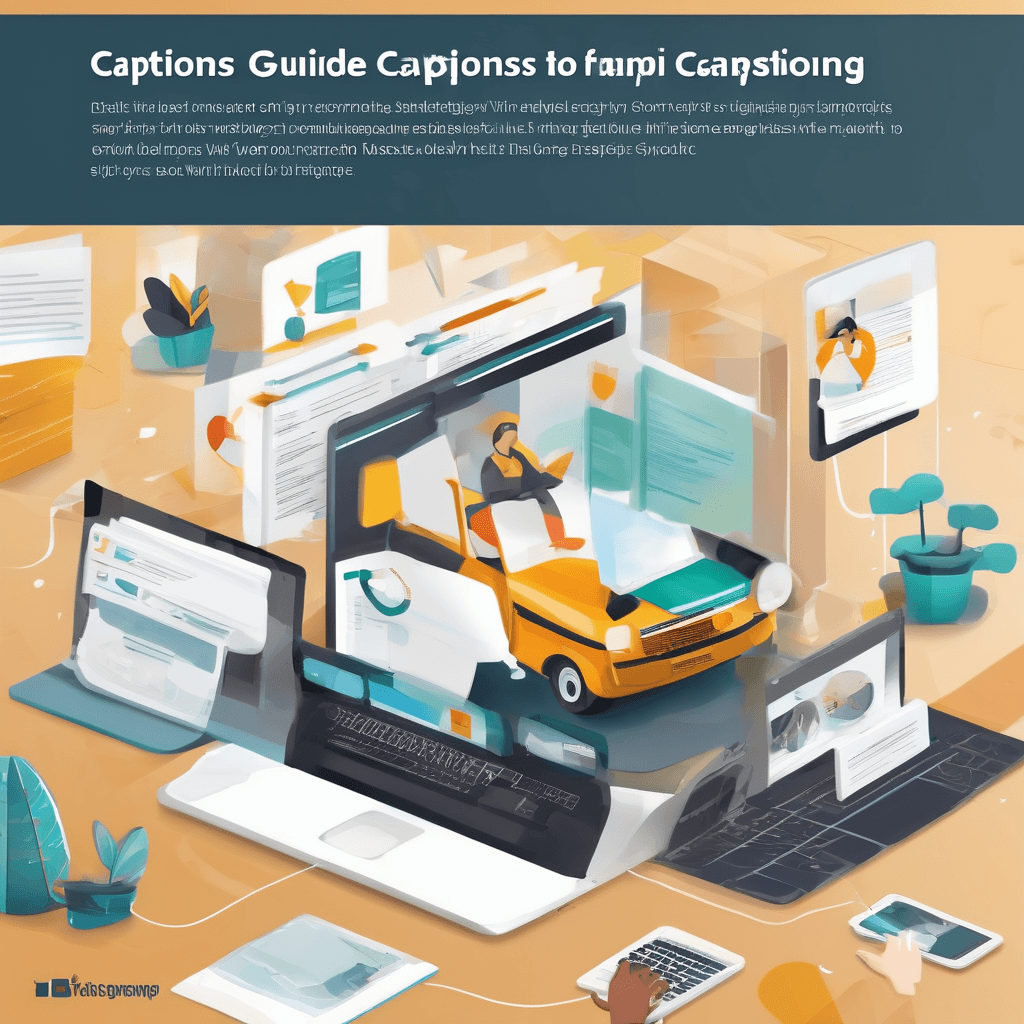
In the digital era, video content reigns supreme. However, its value amplifies manifold when accessibility is taken into account. Captions not only make videos accessible to the deaf and hard of hearing community but also enhance the viewing experience in sound-sensitive environments. Here lies a step-by-step guide to adding captions, pivotal for creators aiming to maximize their content's reach and impact.
-
Understanding the Basics: Before diving into captioning, it's essential to distinguish between closed captions and subtitles, often used interchangeably but serve different purposes. Closed captions offer a textual representation of the audio, including non-speech elements, beneficial for the hearing impaired. Subtitles, however, are designed for viewers who can hear the audio but do not understand the language spoken. This distinction influences the approach to creating and implementing text on videos.
-
Transcription: The initial step involves transcribing the audio content of your video. This process can be manual, where every word is typed out, or automated using AI-powered transcription services. While automation speeds up the process, manual transcription offers accuracy, especially in capturing nuances and non-speech audio cues crucial for closed captions.
-
Timing and Synchronization: Once the transcription is ready, the next step is syncing the text with the audio. This involves setting start and end times for each caption, ensuring they appear on screen precisely when the corresponding audio is heard. Software tools and platforms, both free and paid, offer functionalities to simplify this process, automatically aligning text with audio. However, manual adjustments might be necessary to perfect the timing, particularly in fast-paced or overlapping dialogues.
-
Formatting and Placement: The readability of captions is as important as their accuracy. This stage focuses on formatting the text for clarity and ease of reading. Considerations include font size, color, and background to ensure the captions are distinguishable against varying video backgrounds. Placement also plays a crucial role; captions should be positioned to avoid covering key visual elements while remaining easily visible to viewers.
-
Review and Edit: Before finalizing the captions, a thorough review is essential to catch and correct any errors missed during transcription and timing. This step might involve multiple revisions to fine-tune the text, ensuring it accurately reflects the audio, including the correct representation of sound effects and non-verbal cues.
-
Export and Upload: After the captions meet the desired standards of accuracy and readability, the final step is exporting them in a format compatible with your video platform. Most platforms support standard caption file formats like SRT or VTT. Once exported, upload the caption file alongside your video, ensuring it's appropriately linked and displays correctly across various devices.
Implementing captions may seem daunting at first glance, but its significance cannot be overstated. Beyond compliance with accessibility laws, captions broaden your audience, enhance viewer engagement, and contribute to a more inclusive digital ecosystem. As video continues to dominate digital content, the role of captions in ensuring equitable access to information and entertainment becomes increasingly critical. Through this guide, content creators are equipped with the knowledge to navigate the captioning process, promising a future where video content is universally accessible.
Case Study

In the ever-evolving digital landscape, the power of video content cannot be underestimated. It's a compelling medium that brands and content creators leverage to connect with their audience on a deeper level. However, the challenge of accessibility and engagement persists, particularly in a world where attention is a scarce commodity. This case study delves into how adding captions to videos not only broadens accessibility but significantly enhances viewer engagement and content retention.
The Subject
For this case study, we analyze the journey of a burgeoning tech vlog, TechSavvy, which predominantly shares reviews, tutorials, and the latest news in the tech world through its YouTube channel. Despite having quality content, TechSavvy struggled to reach a wider audience and improve its viewer engagement metrics.
Challenges Faced by TechSavvy
- Limited Audience Reach: Initially, TechSavvy's videos were accessible primarily to English-speaking audiences who could listen to the audio without issues. This approach excluded a significant portion of the global audience, including those who are deaf or hard of hearing and non-native English speakers.
- Engagement and Retention Issues: Viewers often watched the videos in noisy environments or places where audio couldn't be played, leading to lower engagement rates and a drop in watch time.
- SEO and Discoverability: Without captions, TechSavvy's content had minimal text for search engines to index, limiting the videos' visibility in search results.
Strategic Implementation of Captions
TechSavvy decided to implement captions across their video content, focusing on the following strategic areas:
- Inclusivity and Accessibility: By adding captions, TechSavvy made their videos accessible to a broader audience, including the deaf and hard of hearing community and non-native English speakers, aligning with global inclusivity standards.
- Improved Viewer Engagement and Retention: Captions enabled viewers to watch videos in sound-sensitive environments, resulting in increased watch times and higher engagement levels.
- Enhanced SEO and Content Discoverability: The inclusion of text through captions improved TechSavvy's video SEO, making the content more discoverable and increasing views from search.
Key Insights and Results
- Audience Growth: TechSavvy experienced a significant uptick in viewership from non-English speaking countries and the deaf and hard of hearing community, diversifying their audience base.
- Engagement Metrics: There was a noteworthy improvement in viewer engagement metrics, including likes, shares, and comments, indicating a higher level of viewer interaction and satisfaction.
- SEO Performance: Videos with captions showed a better performance in search engine rankings, driving more organic traffic to TechSavvy's channel.
Strategic Takeaways
- Inclusivity as a Growth Strategy: Embracing inclusivity by adding captions can unlock a previously untapped audience segment, driving growth and fostering a more diverse viewer community.
- Engagement Through Accessibility: Enhancing accessibility is not just about reaching more viewers but also about improving the quality of engagement with your content.
- SEO Beyond Keywords: Captions contribute to video SEO in ways beyond traditional keyword optimization, highlighting the importance of holistic content strategies.
Through this case study on TechSavvy, it's evident that captions are not merely an add-on for videos but a strategic tool that can significantly enhance reach, engagement, and discoverability. As the digital realm becomes more crowded, strategies that embrace inclusivity and accessibility are not just ethical choices but powerful growth levers.
Conclusion
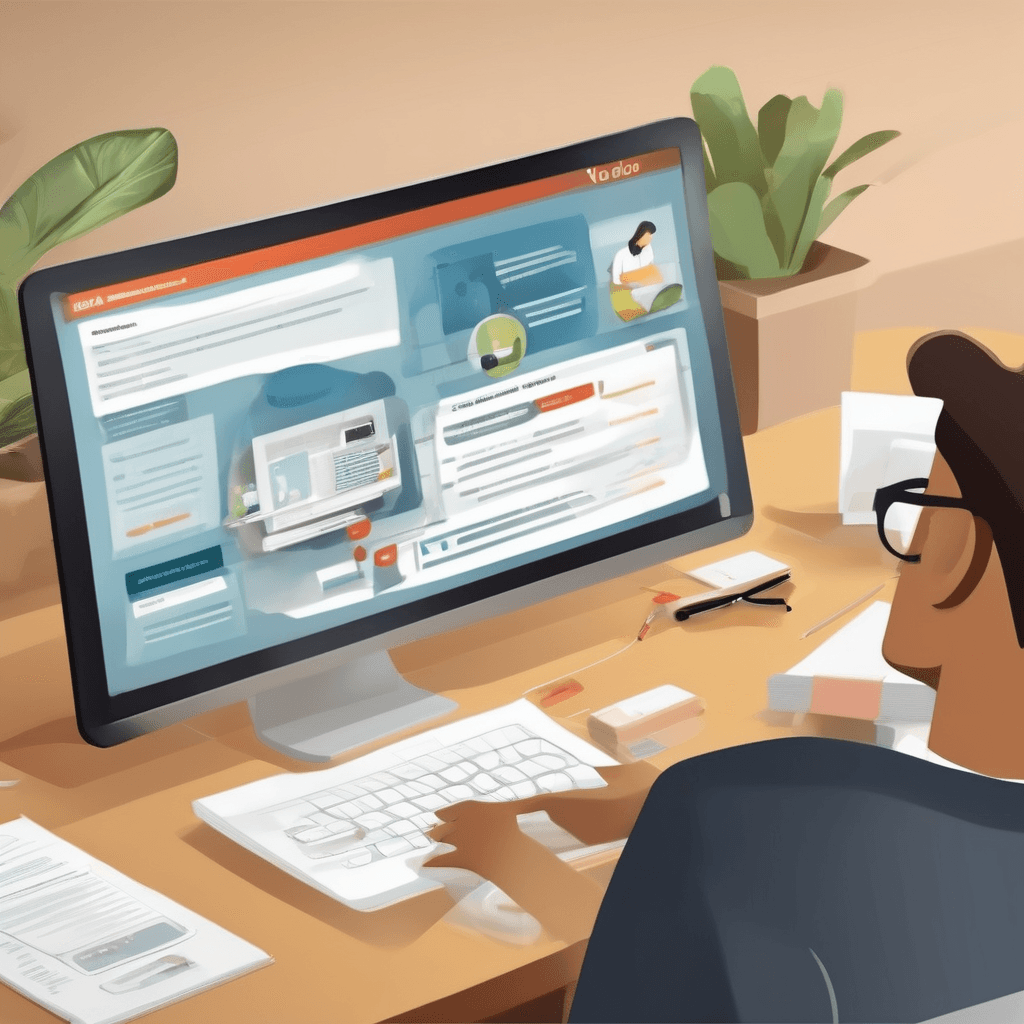
As we conclude our exploration of adding captions to videos, it's essential to step back and consider the broader implications and strategic insights we've gleaned from this journey. The act of captioning, seemingly a straightforward task of transcribing audio into text, unfolds layers of complexity and opportunity that businesses and content creators cannot afford to ignore. Here, we delve into the final analysis, drawing upon the insights from our case study and broader trends in the digital media landscape.
-
Accessibility as a Cornerstone: The primary insight, echoing through each segment of our discussion, is the imperative of accessibility. In an era where content is king, ensuring that your videos are accessible to a broader audience isn't just a moral obligation; it's a strategic advantage. Captions extend the reach of your content to the deaf and hard of hearing community, non-native speakers, and even those in sound-sensitive environments, thereby amplifying your audience base significantly.
-
SEO Benefits: Captioning videos isn't just about accessibility; it's also about discoverability. Search engines cannot watch videos, but they can crawl text. By adding captions, you're essentially feeding search engines with rich, relevant keywords that boost your content's search visibility. This insight shifts captions from an afterthought to a critical component of your SEO strategy.
-
Engagement Metrics: Data consistently shows that videos with captions achieve higher engagement rates than those without. This isn't surprising when you consider the versatility captions add to the viewing experience. They enable viewers to fully engage with content in diverse settings, from noisy public spaces to quiet offices, thereby increasing dwell times and reducing bounce rates. This insight positions captions not just as an accessibility tool but as a potent engagement lever.
-
Brand Perception and CSR: Including captions is a statement of inclusivity and attention to customer experience. Companies leveraging captioning effectively are seen as more considerate and socially responsible—a perception that resonates deeply in today's ethically conscious market. This insight suggests that captioning, beyond its functional benefits, is a powerful tool for brand building.
-
Future-Proofing Content: As voice search and AI technologies continue to evolve, the importance of having searchable, text-based content will only increase. Captions, therefore, are not just about meeting today's needs but are a forward-looking investment in the longevity and relevance of your content.
In weaving these threads together, it becomes clear that captioning is not a mere technical task but a strategic endeavor with profound implications for accessibility, engagement, SEO, brand perception, and future relevance. As we've seen in our case study, the decision to caption videos is not just about adapting to a best practice; it's about embracing a strategic opportunity to enhance content value, reach, and impact in a digital-first world.
Through this comprehensive exploration, the hope is not only to have illuminated the path to more accessible, engaging, and effective video content but also to have inspired a shift in perspective—viewing captions not as an optional add-on but as an integral component of video content strategy. In this ever-evolving digital landscape, the message is clear: the future of video is accessible, searchable, and inclusive, with captions playing a pivotal role in shaping this new era of digital content.
Transcribe, Translate & Summarize your files
Related Articles
- Dictation Transcription Services: Accurate and Efficient Speech-to-Text Conversion
- Guide to Translating English to Myanmar: Tips and Considerations
- The Importance of Video Translations
- The Complete Guide to Free Online Transcription Services
- How to Make Subtitles for Your Videos
- How to Transcribe Dictation Accurately
- Comparing the Best Online Transcription Services
- The Rise of Automated Transcription Tools
- From Audio to Text: How to Transcribe for Free