How to Transcribe Audio into Text for Free
Transcribing audio into text can be a time-consuming task, especially if you're doing it manually. However, with the help of modern technology, there are now several free tools available that can make this process much easier. In this article, we will explore how you can transcribe audio into text for free, and even recommend a tool that can assist you in this task.
1. Using PlainScribe for Transcription
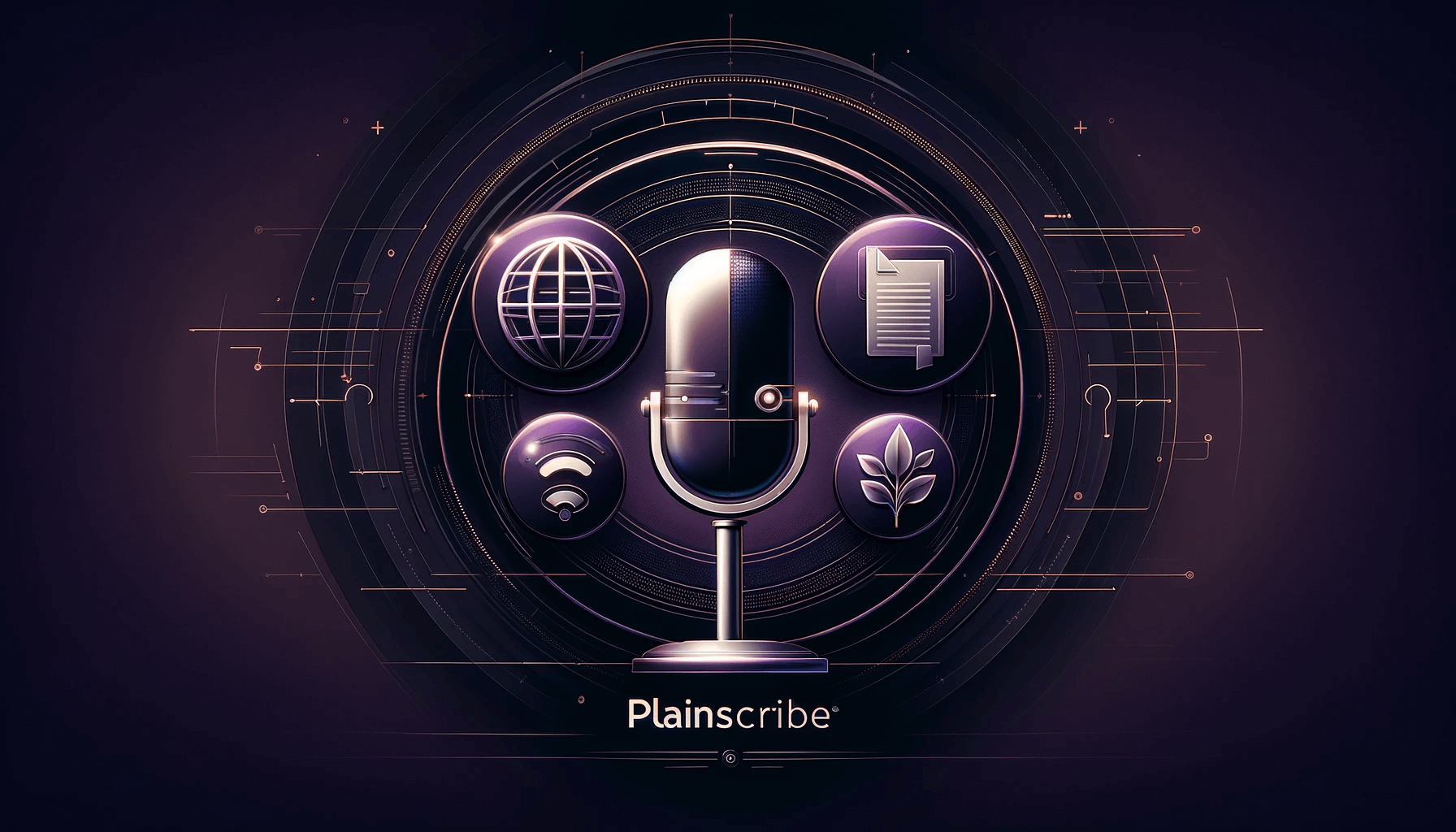
One highly recommended tool for transcribing audio into text is PlainScribe. This web app provides a user-friendly interface that allows you to easily transcribe, translate, and summarize your audio files. With PlainScribe, you can upload your audio files and have them transcribed into accurate and readable text.
To use PlainScribe, follow these steps:
- Visit the PlainScribe website.
- Sign up for an account or log in if you already have one.
- Once logged in, you will see the option to upload your audio file. Click on "Upload" and select your file from your computer.
- After the upload is complete, PlainScribe will process your audio file and generate the transcription.
- You can then review and edit the transcription if necessary.
- Once you are satisfied with the final result, you can download the text file or use other features offered by PlainScribe, such as translation or summarization.
PlainScribe offers a convenient and accurate way to transcribe audio into text, saving you time and effort.
2. Alternative Tools for Transcription
If you prefer to explore other options, there are several free tools available for transcribing audio into text. Here are a few popular choices:
a. Google Docs Voice Typing
Google Docs offers a built-in voice typing feature that allows you to transcribe audio into text. To use this tool, follow these steps:
- Open a Google Docs document.
- Go to the "Tools" menu and select "Voice typing."
- Click on the microphone icon that appears on the left side of the document.
- Allow access to your microphone when prompted.
- Play the audio file you want to transcribe, and Google Docs will start converting it into text in real-time.
b. Otter Voice Notes
Otter Voice Notes is another free tool for transcribing audio into text. It offers accurate transcription and additional features such as speaker identification and keyword search. To use Otter Voice Notes:
- Visit the Otter Voice Notes website at otter.ai.
- Sign up for a free account.
- Once signed in, click on the "New Recording" button.
- Select the audio source you want to transcribe.
- Otter Voice Notes will process the audio and generate the transcription.
- You can then edit and export the text as needed.
These alternative tools provide additional options for transcribing audio into text, depending on your preferences and requirements.
Conclusion
Transcribing audio into text no longer has to be a tedious and time-consuming task. With the help of tools like PlainScribe, Google Docs Voice Typing, or Otter Voice Notes, you can easily convert audio files into accurate and readable text for free. Choose the tool that best suits your needs and start transcribing with convenience and efficiency.
Give PlainScribe a try at https://www.plainscribe.com and experience the benefits of their advanced transcription features. Happy transcribing!
Transcribe, Translate & Summarize your files
Related Articles
- Understanding AI Transcription: The Future of Transcribing
- The Importance of Audio Transcriptions in the Digital Era
- How to Start a Successful Transcript Job
- Choosing the Best Transcription Website for Your Needs
- The Importance of Closed Captioning and Subtitles
- Free Online Transcription: Convert Audio to Text
- The Power of YouTube Closed Caption
- Unlocking the Power of Free Audio Transcription to Text Services
- The Importance of Subtitles on YouTube Videos