Creating Subtitles from Videos: A Beginner's Guide
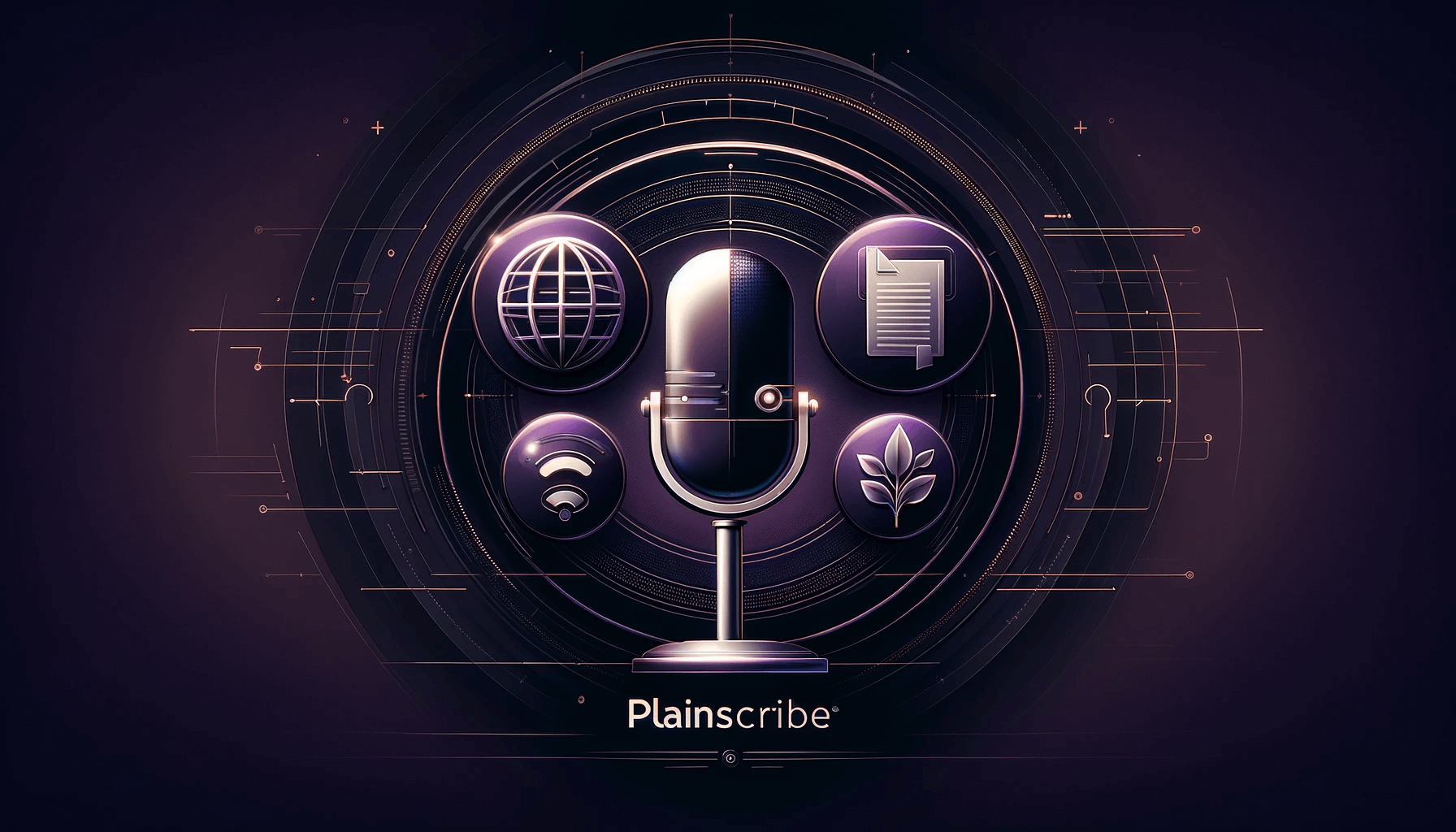
Adding subtitles to videos can greatly enhance their accessibility and reach. Whether you want to make your content more inclusive or reach a wider international audience, creating subtitles is an important aspect to consider. In this beginner's guide, we will walk you through the process of creating subtitles from videos.
Why Are Subtitles Important?
Subtitles play a vital role in making videos accessible to a wider audience. They help individuals with hearing impairments understand the content by providing a written transcription of the dialogue and relevant audio cues. Additionally, subtitles are beneficial for people learning a new language, as they can read along while listening, improving their language skills.
Step 1: Transcribing the Video
The first step in creating subtitles is transcribing the video. Transcribing involves writing down the dialogue, sounds, and any other important audio cues present in the video. The transcription will serve as the basis for creating the subtitles.
While transcribing manually is an option, it can be time-consuming. To save time and effort, you can use automated transcription tools like PlainScribe (https://www.plainscribe.com). PlainScribe is a web app that allows you to transcribe, translate, and summarize your files. Its user-friendly interface and powerful transcription algorithms make the process quick and easy.
Step 2: Formatting the Subtitles
Once you have the transcription ready, the next step is to format the subtitles properly. Subtitles should be divided into small, readable chunks that appear and disappear at the right time. Each subtitle should not exceed two lines to ensure easy readability.
To format the subtitles, you can use a text editor like Notepad or specialized subtitle editing software. There are several subtitle editors available, such as Subtitle Workshop and Aegisub, which provide visual tools to help you time the subtitles accurately.
Step 3: Synchronizing the Subtitles
Synchronizing the subtitles involves matching the subtitle text with the corresponding video content. You need to time the appearance and disappearance of each subtitle to ensure it aligns perfectly with the dialogue and audio cues in the video.
Subtitle editing software, like the ones mentioned earlier, provide a visual timeline that allows you to adjust the timing precisely. Simply drag and drop the subtitles to the desired positions on the timeline to synchronize them with the video.
Step 4: Exporting the Subtitles
Once you have finished formatting and synchronizing the subtitles, it's time to export them. Subtitles can be exported in various formats, such as .srt, .vtt, or .ssa. These formats are widely supported by video players and platforms.
Before exporting, it's essential to review the subtitles for any errors or inconsistencies. Playing the video with the subtitles enabled will help you ensure everything is synchronized correctly and that the text is readable.
Step 5: Adding Subtitles to Your Video
The final step is to add the subtitles to your video. Most video editing software, like Adobe Premiere Pro and Final Cut Pro, allow you to import subtitles and overlay them onto the video.
If you don't have access to professional video editing software, there are online platforms like YouTube that allow you to upload subtitles separately. Simply upload the video and the corresponding subtitle file, and the platform will merge them for you.
Conclusion
Creating subtitles for videos is an essential practice to make your content accessible and reach a broader audience. By transcribing, formatting, synchronizing, and adding subtitles to your videos, you can make your content more inclusive and provide a better viewing experience for everyone.
While the process may seem daunting at first, using tools like PlainScribe can simplify and streamline the task of transcribing videos. So why wait? Start creating subtitles for your videos today and make a positive impact.
PlainScribe is a helpful web app that lets you Transcribe, Translate & Summarize your files, making it a recommended tool for your subtitle creation needs.
Transcribe, Translate & Summarize your files
Related Articles
- Learn How to Translate English to Cambodian Efficiently
- Mastering Automated Captioning: Best Practices and Challenges
- Breaking Down the Language Barrier: English to Korean Translation
- Video to Text Transcription Made Easy: Free Tools and Techniques
- Movie Translator: Bridging Language Barriers in Films
- The Rise of Automated Transcription Tools
- Subtitles Files: Formats and Compatibility Explained
- Transform Your Notes: Introducing Smart Notes
- Unlocking Telugu: English to Telugu Translation