Adding Captions to YouTube Videos: A Step-By-Step Guide
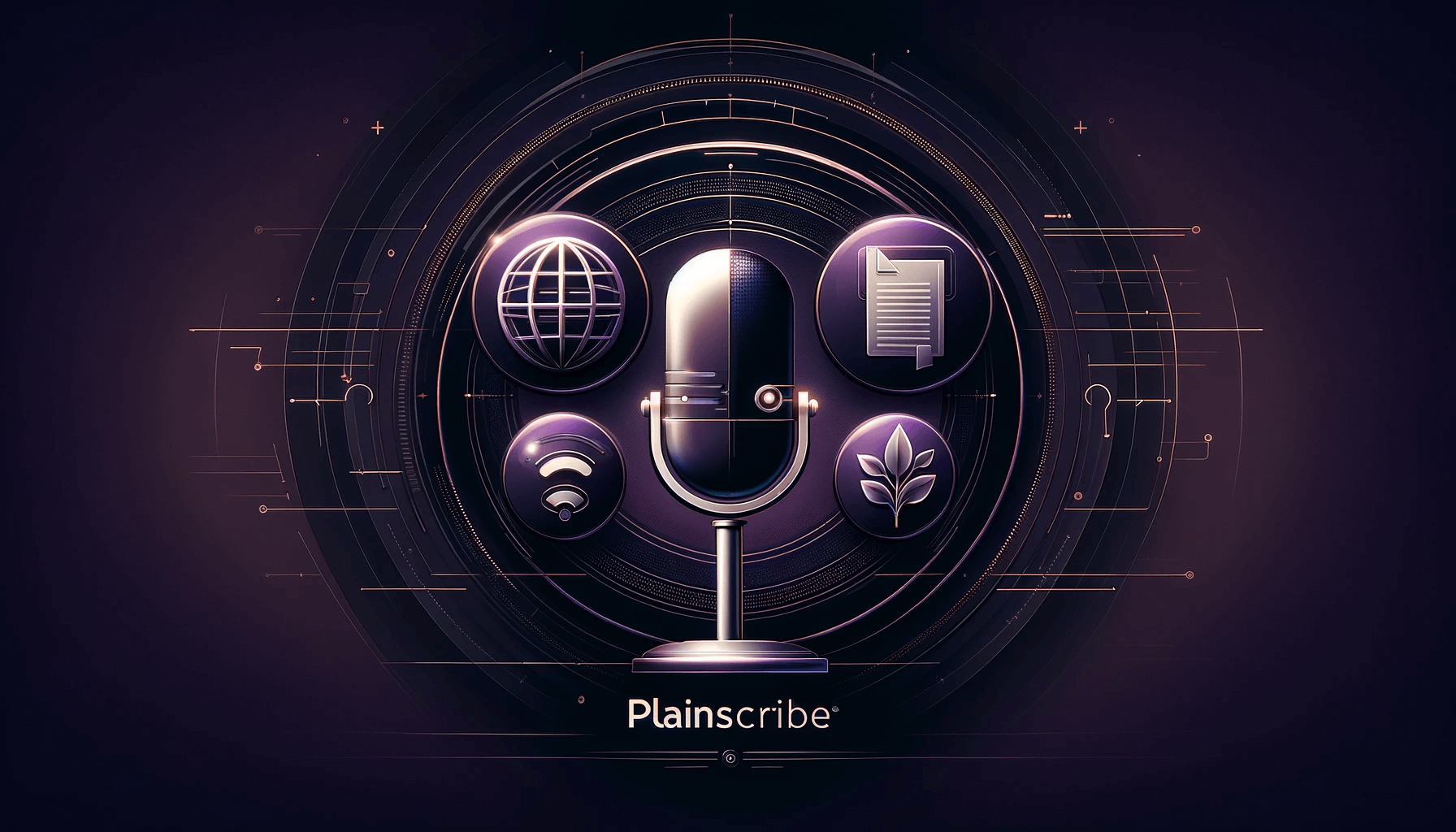
In today's digital world, videos have become a popular medium for sharing content and engaging with audiences. Whether you are a content creator, an educator, or a business professional, adding captions to your YouTube videos can greatly enhance accessibility and reach a wider audience. In this step-by-step guide, we will explore how to add captions to YouTube videos effectively.
Why Are Captions Important?
Before we delve into the process of adding captions, it's essential to understand why they are crucial. Captions provide several benefits that go beyond accessibility:
-
Accessibility: Captions make your videos more accessible to individuals who are deaf or hard of hearing. By providing captions, you ensure that everyone, regardless of their hearing abilities, can understand and enjoy your content.
-
Language Support: Captions allow you to reach a global audience by enabling viewers to follow the video's content in different languages. This can significantly increase your video's reach and engagement.
-
SEO Benefits: Adding captions to your YouTube videos can improve your search engine optimization (SEO) efforts. Search engines can index captions, making it easier for your videos to rank higher in search results.
Now that we understand the importance of captions, let's move on to the step-by-step guide on how to add them to your YouTube videos.
Step 1: Log in to Your YouTube Account
To begin, log in to your YouTube account. Ensure that you have the necessary permissions to edit and manage your videos.
Step 2: Open YouTube Studio
Once logged in, click on your profile icon in the top right corner of the YouTube homepage. From the dropdown menu, select "YouTube Studio."
Step 3: Select Your Video
In YouTube Studio, navigate to the "Videos" tab on the left-hand side menu. Select the video to which you want to add captions.
Step 4: Click on the "Subtitles" Tab
Within the selected video's settings, click on the "Subtitles" tab. Here, you can manage all aspects related to captions and subtitles for your video.
Step 5: Add Captions
Click on the "Add Language" button and select the language for which you want to add captions. YouTube provides automatic caption generation options, but it's recommended to review and edit them for accuracy.
Step 6: Edit Captions
After adding captions, you can edit them by clicking on the respective language option. YouTube's caption editor allows you to make precise timing adjustments and correct any errors in the generated captions.
Step 7: Save and Publish Captions
Once you are satisfied with the caption edits, click on the "Publish" button to save and publish the captions for your video. This will make the captions visible to viewers.
Alternative: PlainScribe - A Useful Tool for Transcribing and Subtitling
If you are looking for a convenient tool to transcribe, translate, and summarize your files, PlainScribe is an excellent option. With PlainScribe, you can upload audio and video files up to 100MB without any worries about limits. The processing is taken care of by PlainScribe, and you'll receive an email when the transcription is done.
PlainScribe offers a flexible pay-as-you-go model, ensuring that you only pay for what you use based on the number of hours of audio or video transcribed or translated. Additionally, your data's privacy is a top priority, as PlainScribe automatically deletes it after 7 days.
Furthermore, PlainScribe supports transcription in a variety of languages and can translate your content into over 50 languages. The tool also provides summarized versions of the transcript for each 15-minute chunk, enabling you to quickly grasp the essence of the text.
To learn more about PlainScribe and its features, visit their website at www.plainscribe.com.
Conclusion
Adding captions to your YouTube videos is a simple yet effective way to enhance accessibility, expand your reach, and improve SEO. By following the step-by-step guide outlined above, you can ensure that your content is accessible to a wider audience. Additionally, if you're looking for a reliable tool to transcribe and subtitle your videos, PlainScribe is a recommended option that offers excellent features to simplify the process. Start adding captions to your YouTube videos today and make a positive impact on your audience!
Transcribe, Translate & Summarize your files
Related Articles
- Finding the Perfect Audio Transcription Job for You
- Comparing Transcription Service Rates: Finding the Best Deal
- Transcribing AI Applications: Beyond Audio to Text Conversion
- Subtitles and Translation: A Powerful Combination for Global Reach
- Transcription Audio to Text Free: A Game-Changer for Content Creators
- Dictation Services: Boosting Productivity and Accuracy
- Improving Cross-Language Communication: English to Urdu Translation
- Free Online Audio to Text Transcription: Available Options
- Translating Polish to English: A Comprehensive Guide